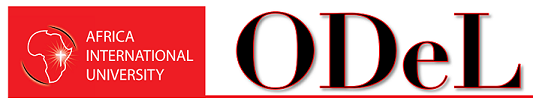QO Student : Downloading Resources
Student LMS Orientation
Download and Save Documents
It is essential that you know how to download and save a document from your course in Moodle. All of your work must be saved to your computer, flash drive, or other means of electronic storage before you can complete it and submit it to your instructor.
The way in which you will download documents will vary with each browser. For this example we are using Chrome.
- Go to the assignment where the document you would like to download is located. Click on the document.
![]()
- The Save As dialog box will open. Under Folders, choose the location on your computer storage device where you want to save the file (for example: hard drive, flash drive, etc).

If you are working on your personal computer, you will probably want to save the work on your hard drive in Documents (or My Documents).

You can save your work anywhere you like, but it's a good idea to create a special folder for your course work. To create a new folder, click the New Folder button.
Choose a descriptive name for your folder. The name of the class is a good choice.

If you are using a public computer, you will want to save your work on a USB or flash drive. (You will need to insert the drive first).

Name the file. It is important to give your file a descriptive name. Unless your instructor specifies otherwise, always include your name and the assignment name in your file name.
Once you name your file, click the Save button.

You can now go to the location where you saved the document to retrieve the file.