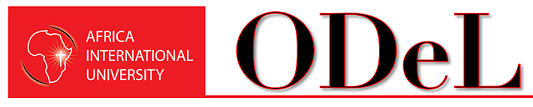Assignments in Moodle
Assignments in Moodle (for STUDENTS)
Faculty create Assignments in Moodle for a number of reasons:![]()
-
-
- to place assignment due dates on the Moodle course calendar,
- to make a graded item for an assignment in the course Gradebook,
- and/or to receive electronic paper submissions.
-
Viewing Assignment Details and Submitting
-
-
- Click on the title of course in your Dashboard to open it.
- Click on the Assignment.
-
Any instructions your professor has provided for the assignment will be at the top of the page under the title. If there are documents (e.g., an assignment sheet, readings, rubric, etc.) associated with the assignment that you may need to download, they will appear beneath this description.
-
-
- If the assignment is set up for online submissions, the Submission Status section (shown below) will lists information about your submission, whether it has been graded, and the due date.
-
Screen Shot of Moodle's Submission Status block
-
-
- Click the Add Submission to submit your assignment.
- Depending on the Assignment settings, you will either see a text box where you should type in your answer, a file upload window, or both.
- After adding your response or your file, click on Save changes.
-
IMPORTANT: If your professor has set up the Assignment so that you can make changes to your submission up until the due date (for example, if you realize if you uploaded the wrong file), you will see an Edit submission button. To indicate that your submission is final and ready to be graded, click Submit assignment.
Viewing Assignment Feedback
If your professor provides a grade and feedback on the assignment through Moodle, you can view this information on the Assignment page once it has been posted. There will be a new Feedback section under Submission Status, which lists the grade, when the assignment was graded, the grader’s name and any comments provided.
Screenshot of Feedback section on Moodle Assignment page
Tips for Online Submissions
Here are some things to think about when submitting electronic files:
-
-
- Use filenames that mean something to the receiver. You may know what “Essay 1” is, but imagine you are professor with fourteen copies of “Essay 1” in her Downloads folder. Consider including the course number and your name.
- Use the file format (e.g., Word doc, PDF, etc.) your professor requests. (If no format is specified, ask!) Most programs will let you convert your files to different formats; see the online documentation for your program or Lynda.com for help.
- Back up your file as you are working! Crashes happen and files get corrupted, so make sure you protect yourself. It is a very good idea to save a new version of your document whenever you make major changes. This way, if you later decide you really liked that paragraph you deleted, you can go back to an old version and resurrect.
- Add version numbers to the filename (e.g., v1, v2, etc.) to help track which is the latest.
-
Here are some things to think about when submitting text in a text window:
-
-
- Moodle does not save as you type. We strongly recommend composing your essay in your preferred word processing program (Word, Google Docs, etc.) where you can save as you go, and the cut-and-paste the finished text into Moodle.
- Keep an archival copy — either save the document you used to compose your essay or, if you composed in Moodle, cut-and-paste the text into a document before you submit and save that. You may want to refer back to the essay later, submit it as writing samples, or share it with someone who is writing a recommendation for you, and you won’t have permanent access to the copy in Moodle.
-