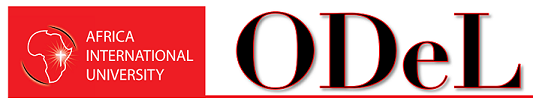QO Student : Quizzes
Student LMS Orientation
Quizzes
Navigating a Quiz
1. Quiz Overview
In Moodle, the Quiz activity is used for a variety of activities. Your instructor may refer to this as a quiz, test, exam or by his or her own custom label and description. All Quiz activities function in similar ways, however. This module will guide you through quizzes in Moodle, what you can expect, and some tips for taking online quizzes.
Why take online quizzes?
Obviously, students in a purely online class will have online quizzes. You may be surprised to learn that many instructors in face-to-face classes also require that students complete quizzes online. There are several advantages to this:
- Classroom time is limited. By moving a test out of the regularly scheduled classroom time, your instructor has more time to engage with you as a student. You will have more time for content, more time to ask questions, and more time in the classroom devoted to you.
- Quizzes often grade themselves. When an instructor creates a quiz in Moodle, he or she has to identify the correct answer. This means that, in many cases, your grade on a quiz is available immediately after you finish. You don't have to wait until the instructor hands quizzes back to know how you've done.
- Multiple attempts are possible. Since the quiz is not taking up classroom time, an instructor may choose to allow multiple attempts on a quiz. If so, after getting your grade on a quiz, you will have the option to retake it for a potentially better score. This gives you time to review content and try again.
- Missing class does not miss a grade. Do you have an appointment you cannot reschedule? Were you sick and could not make it to campus? Did you simply oversleep? Well, with Moodle, quizzes do not necessarily happen at a specific date and time. If you miss class, you can still take the quiz--no need to panic over a missing grade.
Navigating a Quiz
As is the case with all activities in Moodle, opening a quiz is as simple as selecting the name of the quiz from the course main page. There are several screens associated with a quiz; here is a guide to these screens:
Heading
Quiz Heading Screen
This screen will display any instructions for the quiz, along with due dates and time limits.
To begin the quiz, review the instructions and information, and select Attempt quiz now.
Quiz Attempt
Quiz Attempt
This screen is where you answer quiz questions. Information on various types of quiz questions and how to complete them in Moodle will be found starting in the next chapter.
Some quizzes may only have one page of questions, while others may have several. At the bottom of each page will be a button labeled either Next Page or Submit Attempt. The Submit Attempt button will always be found on the last page of the quiz.
Quiz Navigation
There is a quiz overview where you can jump to specific quiz questions. This will allow you to move through a quiz free-form, instead of in sequential order.
You can flag a quiz question to mark it as one to return to later. Once you have flagged a quiz question, you will find a red flag icon beside that question, and the corresponding number in the quiz overview will also show a red mark. This allows you to easily return to a flagged quiz question.
Review Attempt
Review Attempts
Once you have selected the Submit Attempt button, you will be taken to a screen which will allow you to review questions.
From this screen, you can easily find if you have left a question unanswered.
Any flagged questions will also show the flag icon here, as a reminder if you need to revisit the question.
Once you have reviewed the attempt, select Submit Attempt to finish.
Grade
If there are no essay questions, the quiz will automatically be graded.
You can see your grade on this screen, as well as review your quiz attempt.
If you review the quiz attempt, depending upon quiz settings, you may see none, some or all of the following:
Your quiz attempt
If your answers were correct
Your overall grade on the quiz
Any feedback provided
What the correct answer to a question is
If you are allowed multiple attempts, and you have attempts remaining, you can retake the quiz at any time prior to the quiz due date.