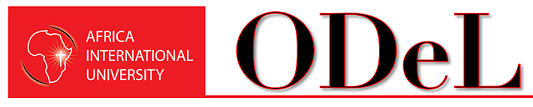QO Student : Grades and Feedback
Student LMS Orientation
Grades & Feedback
Once you have submitted an assignment, you will, of course, want to see how you did and any feedback supplied by your instructor. This chapter will guide you through viewing grades and feedback for a specific assignment. Overall grades will be covered in a later section of the course.
How will I know when my assignment has been graded?
Once your instructor has graded an assignment, you may receive an e-mail directly from Moodle informing you that a grade has been assigned or you may receive notification from your instructor within Moodle. Your course syllabus should contain information about how you will be notified of a grade, and should you have questions, your instructor will always be your best resource about matters of grading.
Viewing the Grade
To view your grade:
Open the assignment from the course main page.
Scroll down to the Feedback section.
You will find a box labeled Grade, along with your grade and the maximum grade.
You will be told on this screen who graded your assignment, so if you have multiple instructors and have questions about a grade, you can direct your questions to the correct person.
If a Rubric was used in the assignment, you will also see the graded rubric as shown in the following image:
Next Steps
Next Steps: Practice submitting an assignment in the assignment provided. This will involve attaching a file, as well as typing text into the field. Review the rubric before submitting your assignment.
Practice! : Practice submitting an assignment