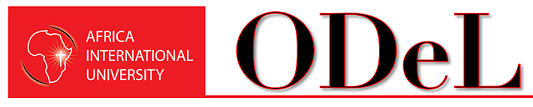Getting Started Online
Getting Started Online
Whether you're new to online/remote learning or you've taken classes online courses before, the ODeL department is here to support you!
AIU offers online and hybrid courses in many departments and divisions to help you reach your academic goals. On this page you can find instructions / some resources to help you get started with online learning and to help you thrive in the online environment.

Starter Instructions to Follow
Step 1: Registering for a Course
Timeline: Registration takes place at the start of the semester.
Systems to Use: Student Portal(Main); University Email (Supplemental).
Documents to refer to : Teaching Schedule; Programme Template.
Assumption : The student has an active AIU account and is in-session.
Steps to follow :
- Prepare yourself with the programme schedule. (This document shows the structure of your programme, with courses grouped in years and with a semester- wise schedule. )
- Log in to your University email account and locate an email from the Examinations Department with the subject line teaching schedule. Download the attached teaching schedule for the semester.
- Open the file and go to the tab for your School (SBE, SEAS, NEGST, SCET).
- Identify your programme on the school sheet.
- Select and list down the six (or fewer) courses you wish to register for. Be sure to check the: Course code, Course Lecturer, Venue/Location, Mode and Group Assignment
- Navigate to the Student Portal.
- Go to the Course Registration section.
- Confirm that the current semester has been activated.
- Select the units you wish to attempt by adding them to your basket.
- Finalize your registration.
Step 2: Finding a Class on the ODeL Portal (Moodle)
This step assumes you have already registered your units on the Student Portal.
- Log in to the ODeL Portal (Moodle) via the login button on the top right hand side of the/this portal.
- Once logged in you can find your courses in three places: On your Dashboard; OR On the main menu under My Courses (drop-down menu) OR On your Profile page
- Click on the course name to access it.
- Once inside your course, click on the Course Info tab to confirm your lecturer’s details (name and email address).
- Courses with the same lecturer or shared content may be merged. All related course codes will appear in the course title, e.g., UCC110/DUC110, where the first code is the Mother Course.
- If you are an ODeL student, confirm with the timetable or the Records Office whether a specific unit has been allocated for your mode of study.
- Only Current courses (courses active during the semester) are listed on the My Courses menu. They are available in all three areas
- Old courses are available on your profile and dashboard pages
Step 3: Logging into Your Class
Navigation:
- Familiarize yourself with the course structure and where the content is placed.
- Identify where to find and how to use complementary tools such as: Grades; Resources; Assignments; Blocks
- Course content may include: In-course syllabus/outline; MS Teams links; Course resources; Activities (assignments, quizzes, forums, etc.)
- Get the required tools you may need: Document readers (Word, PowerPoint, PDF Reader) and Applications such as MS Teams, Outlook, and Moodle
Important to note:
- The availability of course content is at the discretion of your lecturer.
- Pay attention to the indicative timelines for assignments, activities, and other course elements.
- Track your completion status and use it to manage your time throughout the semester.
- Maintain regular communication with your lecturer.